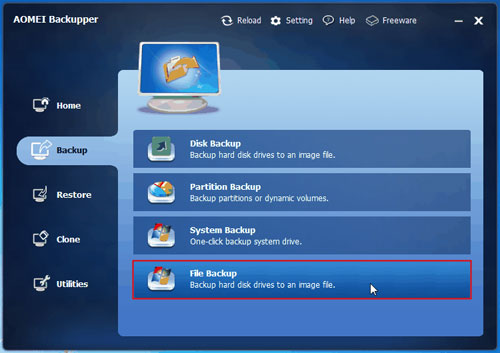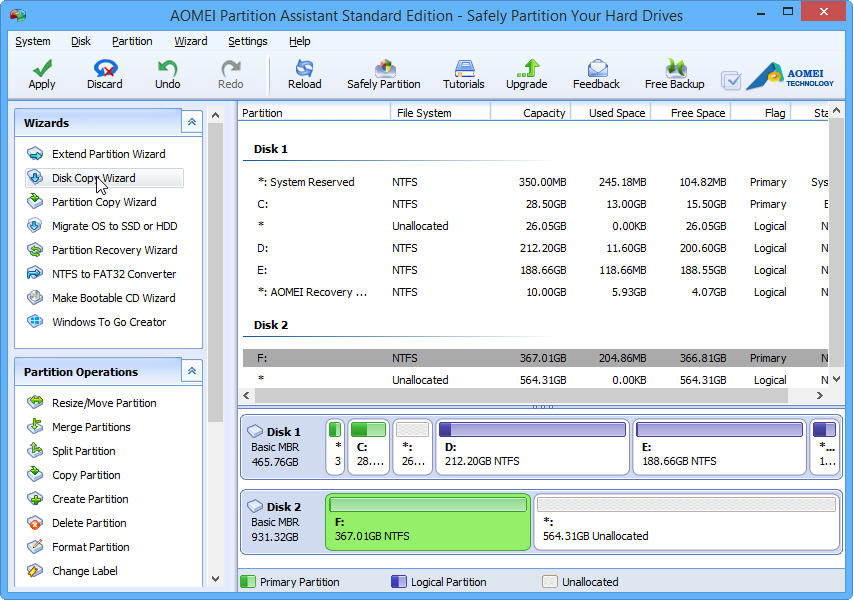One of the most horrible issues to happen to any computer user would be losing all information. Imagine for a second that all your work and precious information which you had accumulated over the years disappears within the blink of an eye. No matter how careful you are the risk of losing all your information is a constant concern as it can happen at any stage. For security of our valuable data we need a quality backup solution. Backup tools have become essential for computer users as they can help you to avoid the inconvenience and distress caused by data loss.
It’s obviously that no one would enjoy from the tedious process of taking backup, but the pain of losing precious family pictures, sensitive files and favorite music still can be very annoying. Windows has a built-in backup tool, and there is much backup software in market, but they either have limited features, or high price or difficult to operate. In this review, we’ll try to find out the simplest way to backup and protect your data for all common users. If you are looking for an easy, free and powerful backup solution for your Windows operating system, AOMEI Backupper is a good choice for you.
The standard version offers a complete backup solution to everyday Windows computer users by providing many of the important functions to safeguard and copy your important data. As advertised, it really is simple to use, while still retaining plenty of advanced backup functions for advanced computer users. A beginner can quickly get acquainted to the different possible backups and complete operations with ease. The follow is the step by step guide to backup files with this free backup software.
How Does It Work
Step 1: Download the freeware: AOMEI Backupper Standard, install and launch it. Then, click “File Backup” under the “Backup” tab.

Step 2: Click Add File or Add Folder according to your needs. Take add folder as example.
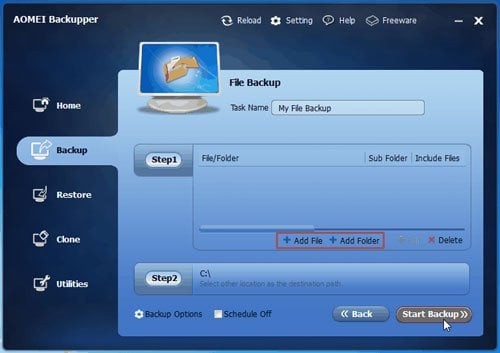
Step 3: You will get the following screenshot as soon as you click Add Folder. Simply click the “Browse” to continue.
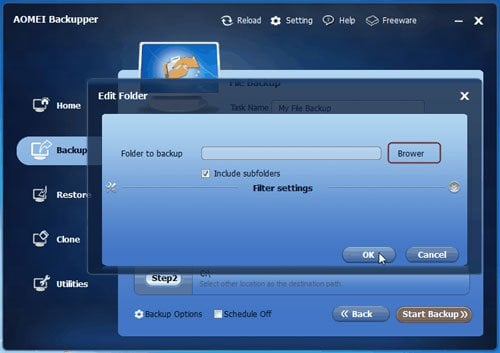
Step 4: Choose the folder which you want to backup, and then click “OK” to confirm adding this folder.
Step 5: When you set everything ready, click “Start Backup” to execute this operation.
AOMEI Backupper Standard is designed to be a complete backup and recovery software that protects not only your files and folders, but also your entire hard drive, system drive and even specific partitions. A full guide is available on backup system Windows 10. Backups can be scheduled to run every day, every week, every month or on specific daily intervals.
What’s more, you can use another way to protect your data with the feature of file sync. It is a new function of AOMEI Backupper, which enables you to synchronize and back up files which are stored in laptop, desktop or external storage device. Whatever email, digital photos, MP3, etc, they can be synchronized and backed up to the other place easily.
System errors, viruses and accidental deletion are only some of the things that would affect your data, but with a backup tool like AOMEI Backup Standard, you can prevent losing your files. Overall, AOMEI Backupper is a nice little free backup utility. Its simplicity and easy to follow user interface have been priced by many users around the world. If you want to backup your data and files, you can try this software and it may meet your needs.