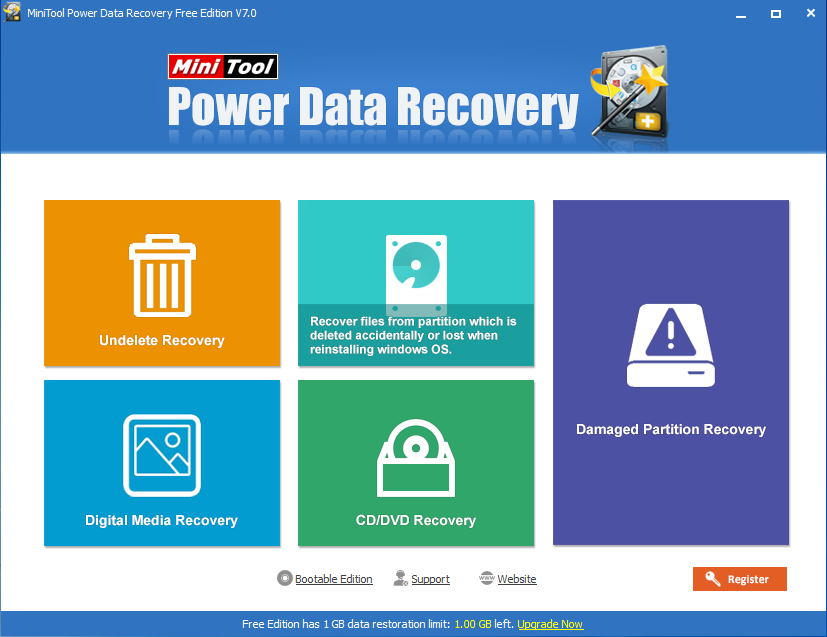You can use MiniTool Partition Wizard to recover deleted dynamic partition.
Reasons for Lost Partition
We usually need to recover deleted files on dynamic partition in the process of using computer, because we may always encounter the problem of dynamic partition loss when we use dynamic disk. The factors that cause hard drive partition loss are as follows.
- Software Conflict
When users use certain software to merge partition, the operation will be forced to stop because another software has exclusivity to hard disk. At this time, the partition will be lost because partition table is confused or rewritten.
- Ghost Error
When users reinstall or restore operating system, they may choose to recover disk rather than recover partition. After the operation was completed, they will find that there only exists C drive on the hard disk. And other partitions are lost.
- Sudden Power Failure
When users use computer normally, sudden power failure will cause great damage to hard disk, such as data confusion, partition confusion or hard drive bad sectors. This may finally lead to partition table loss.
- Hot Swap
After users used USB flash disk, SSD or other storage devices that support hot-plugging, they may directly hot plug it from computer. Sudden change in current will cause the change of data structure. At last, the phenomenon of data loss or even partition loss could appear.
- Accidental Deletion
Sometimes, users may accidentally delete a dynamic disk partition which includes important data. And if the important data, such as learning materials and working documents are lost in the certain partition, this may greatly affect users’ study and work.
There are five main reasons for hard drive partition loss. Since partition may be lost easily and can not be directly recovered without using the third party tool, we have to think of ways to realize recovering lost partition in Windows. Here we would like to advise users to use MiniTool Power Data Recovery to recover deleted dynamic volume.
This data recovery software is professional and functional. Users can use it to recover dynamic volume which is lost or disappears due to accidental deletion, wrong ghost, sudden power outrage and other factors. This software has five powerful functions including “Undelete Recovery”, “Damaged Partition Recovery”, “Lost Partition Recovery”, “Digital Media Recovery” and “CD/DVD Recovery”. In the following content, we will tell users how to recover lost dynamic partition with the help of “Lost Partition Recovery” function.
How to Achieve Recovering Lost Partition in Windows with Software
Note: Before users start to recover lost dynamic partition with this data recovery tool, they need to know that the free edition of this software supports at most 1 GB of data recovery. If they want to recover data over 1 GB, they can buy other licenses of this tool to achieve this.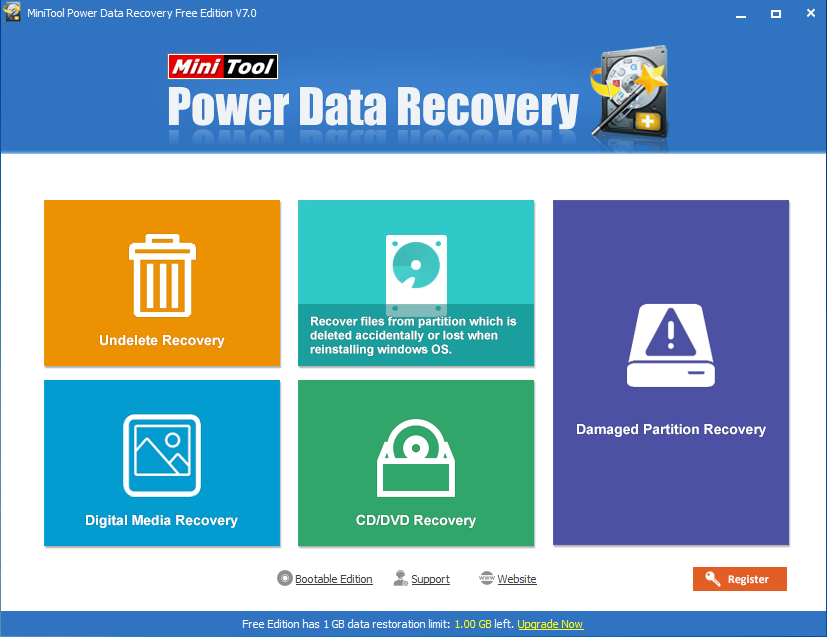
- Users should choose “Lost Partition Recovery” module after launching MiniTool Power Data Recovery to smoothly recover lost dynamic partition.
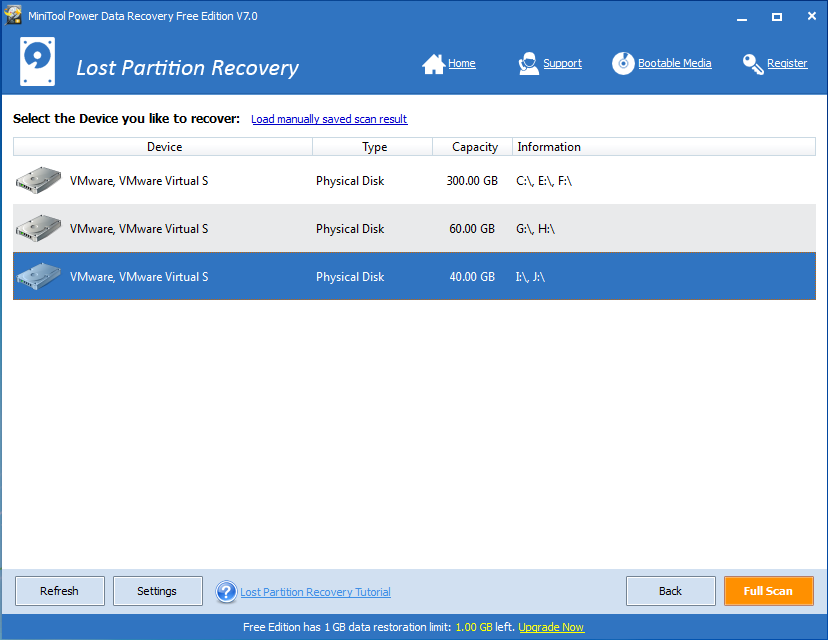
- Users need to select the certain dynamic disk they want to recover and click “Full Scan”.
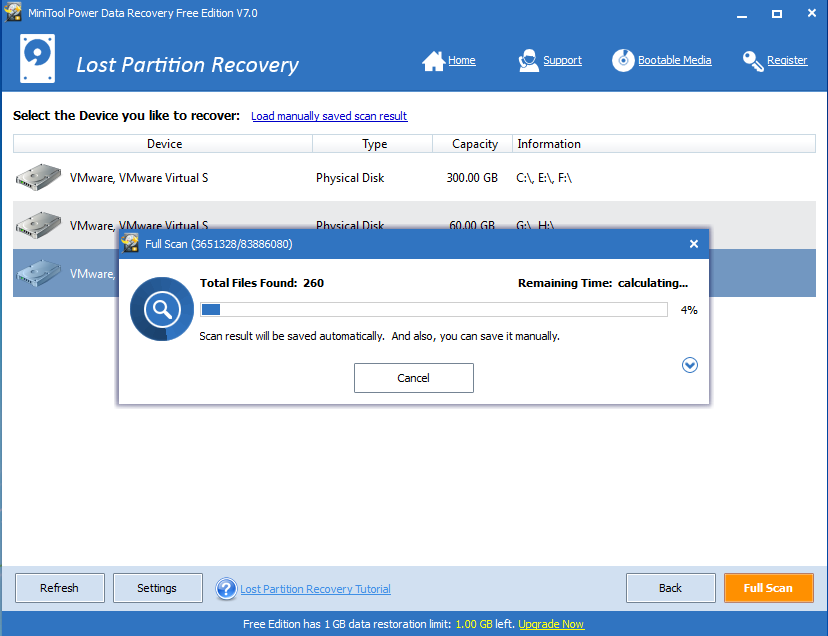
- Wait for the completion of full scan.
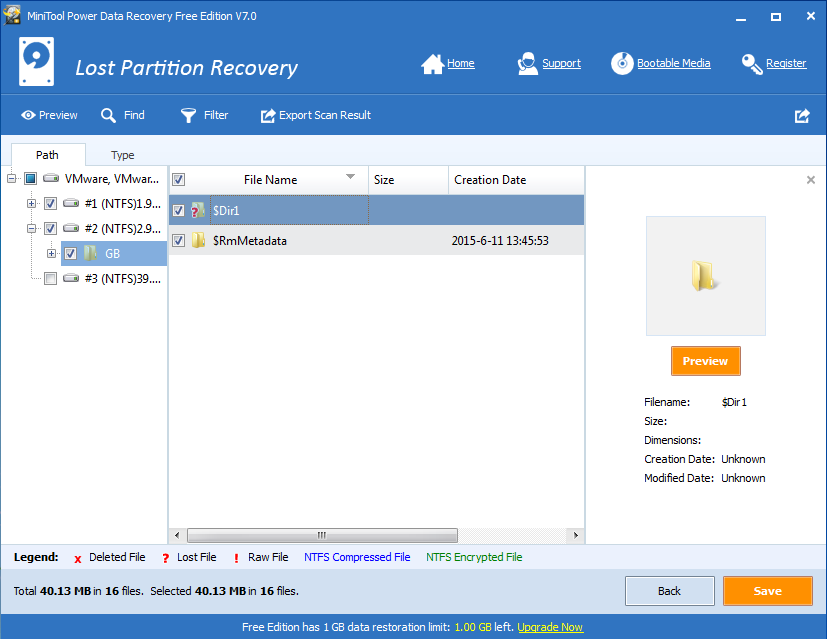
- Select files users want to recover and click “Save”.
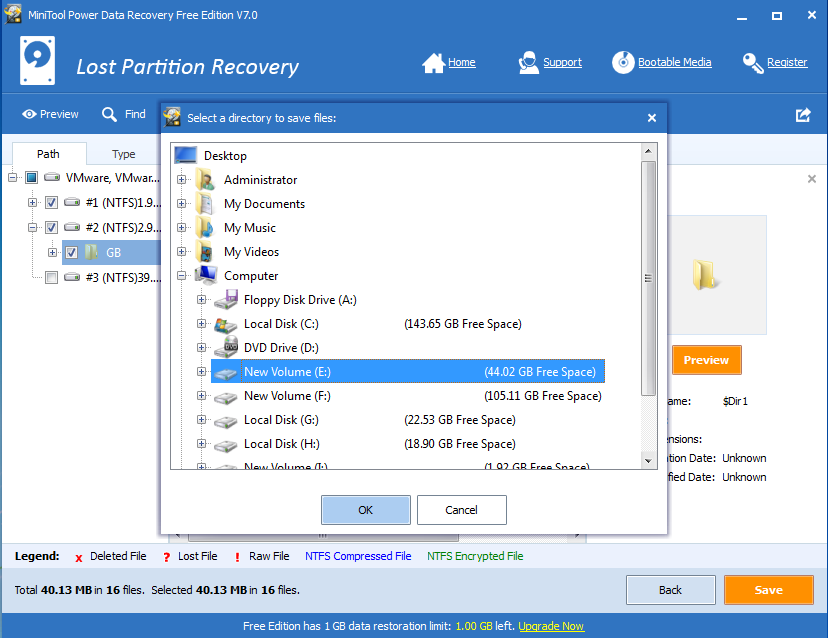
- Choose another drive to save files in order to avoid data coverage and click “OK” to carry out pending changes.
Users can use Power Data Recovery to recover deleted dynamic partition with ease. And if the lost partition is on basic disk, users can use MiniTool Partition Wizard to recover it. There are two ways for them to achieve partition recovery: firstly, they can choose the target disk and click “Partition Recovery” under “Operations”; secondly, they can start with selecting the target disk and then click “Partition Recovery Wizard” under “Wizards”. If they want to know the details about how to restore a lost partition with partition software, they can enter the certain page.
Note: This data recovery tool support Windows OS only, if you want to work on MAC OS, please select, MiniTool mac data recovery software.