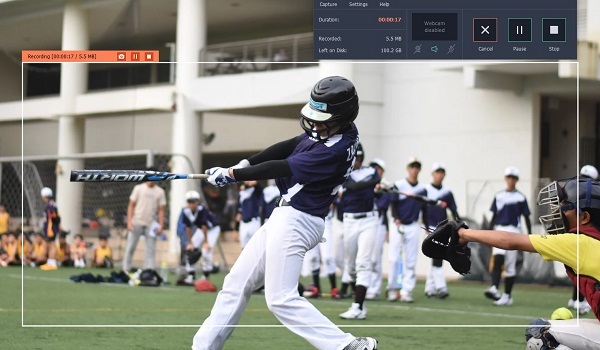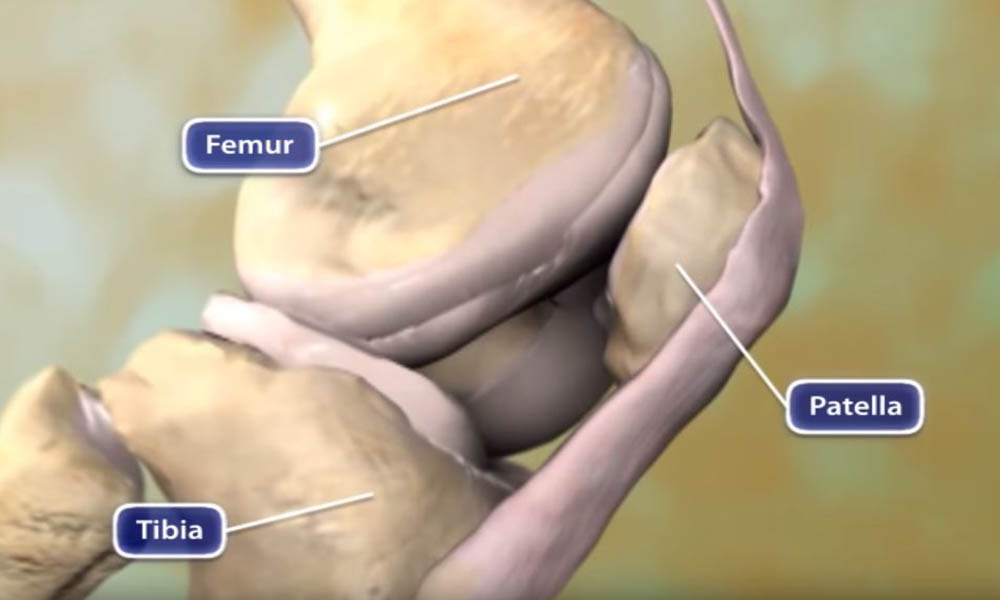One of the best attractions of the virtual world is surely the online videos. From webinars to movies to live concerts- there are so many things to explore online. But you will always need internet connection to catch these videos. The videos sites don’t usually offer download facilities. Yes, there are 3rd part software for download but most of them are harmful for your computer. So, what to do when you want to watch your favorite online videos time & again without wanting internet bandwidth? Well, nothing to worry as you have Movavi Screen Recorder to help you here. It’s a cutting-edge website video downloader developed by internationally reputed software developer Movavi and has already earned amazing reviews from the tech world.
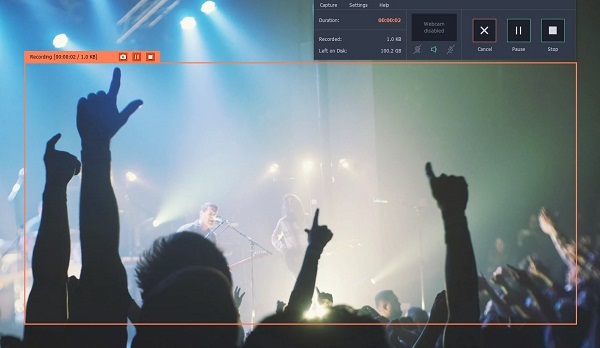
Here is a brief on how you can download the online videos from websites with Movavi Screen Recorder.
Step 1
The primary job is to download & install Movavi Screen Recorder in your laptop or desktop.
Step 2
In the next step, we will set the recording zone.
You can manually draw capture frame over the online video that you wish to record. Otherwise, go to Capture Area section and choose a preferred capture area from readymade presets after drawing the initial frame.
Step 3
Now, we will be recording the desired video from your chosen online website.
Look for the REC tab and click on it. Wait for 3 seconds. Then, play the video to start the recording process. There are Pause & Stop buttons to help you control the recording.
When you thing you have captured at your heart’s content, just click on Stop tab. The recorded video will be automatically saved in MKV format.
Step 4
Do you have to modify your video a bit? Well, in that case go to Open in Editor and experiment with the editing tools.
If you want to convert the video, click on Save As and then click on Export tab. A list of file format presets will come up. Choose the one that you will need and click on Save. Your video will be converted and saved in your specified format in just seconds.
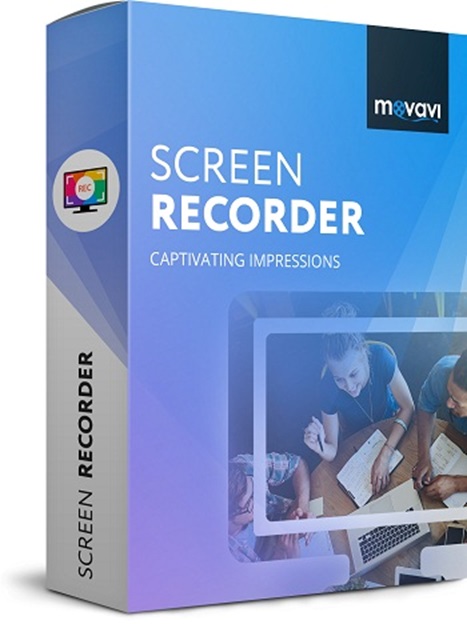
Features of Movavi Screen Recorder
- Able to capture any kind of video on desktop from online sites
- Able to capture video along with audio
- Performs basic editing functions on recorded video
- Able to convert video in any format with blazing speed
- Saves recordings without any loss of quality
Useful tip for users
If your recorded video comes with unwanted ads, you can cut them out easily with the scissors symbol under the Editing tools. You will find a white marker. Just take it to the start of the unwanted part & click on scissors symbol. Then, place the marker at the end of the unwanted area and click on the same symbol. Now, select the marked section & click on trash can symbol.