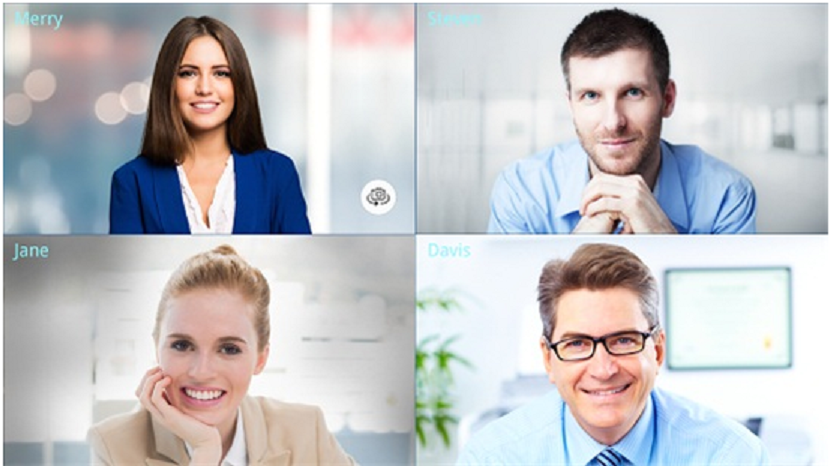One of the advantages that the Internet offers is the ability to communicate to people in a simple and instant way and screen sharing is another very useful example. The next time you have to do a homework assignment or explain something to a classmate, you do not need to see it personally, you just have to match the screen on your computer or electronic device so you can show what you want to see.
Next, we will show you 7 digital tools that you can use to share screen:
1. ezTalks Cloud Meeting
This is a free video conferencing software with powerful screen sharing features. You can use the tool to share your screens of computer to others, no matter where they are. Of course, you can also share screens and contents on your others devices, such as Mac, Android or iOS gadgets. One important point is that it is a total free screen sharing software, which means that you can adopt this tool to improve efficiency and productivity with no cost.
2. Screen Leap
If you want to use it, first access your website and download the application. After installing it, you will receive the code that you must send to the person with whom you want to share your screen. The service works on computers, tablets and smartphones and is free, although with a limit of 8 spectators and two hours per day. In case you require more profits, you can subscribe to the payment service that ranges between 15 and 39 dollars.
3. Join.me
Besides sharing the screen, it will allow you to chat, conference and record all your activities. While offering a free plan, which works by downloading the program on your computer, it also offers a paid service that offers more benefits.
4. Skype
While this program is recognized forSkype conference call and messaging service, it also allows you to share your screen. To do this, open the conversation with the contact you want and initiate a call, then select the “share screen” option from the “+” menu and click “Start”. If you have not already downloaded it, login to your website and do it.
5. Vyew
This service offers various online unified communications and collaborations tools, as well as screen sharing, for example: chatting, sending files, using the webcam. No installation required, easy to use and compatible with all devices. The biggest disadvantage may be that this is a paid service, although you can access a 30-day free trial for $ 0.99 USD.
6. ShowMyPC
It is software that offers the possibility to remotely access a computer and share the screen. It also allows file transfer and screen capture. On your website you will find all the details of the costs, from 5 to 39 dollars per month, and the benefits of each plan.
7. Windows Remote Assistance
It is a remote desktop access tool provided by Microsoft, available to all Windows users. It is free and does not require any external download or installation. To use it, look in the “Windows Remote Assistance” start bar and select the “invite a trusted person to help you” option. To start the communication you will have to send your code to the caller, who besides watching your screen can also control your computer and access your files. If you want to know more about this service access the Micosoft site.